Saves
Talo Saves allow you to solve the provlem of saving and loading your game's state across multiple sessions. Each object in your scene can be saved and restored from one of your player's saves.
Check out this blog post on how to save and load data in Godot for a detailed walkthrough
Saves demos
As part of the Godot plugin, we've included a few demos to help you get started:
- Playground saves - allows you to create/load/update/delete a very basic save
- Persistent buttons - a simple demo focused on saving/loading functionality
- Scene-based saves - a full demo showing how data gets persisted between scenes with a player and other loadables
Loadables
Talo's game saves let you easily save and load specific nodes in your game. To do this, your nodes need to extend the TaloLoadable node. Generally this is the parent node for scenes but you can also have it as a child node (e.g. you may want your loadable to be a child of a parent CharacterBody2D).
Once a loadable has entered the tree, its _ready() function registers it with the saves manager. We need to register all the Loadables in the scene so that when we load our save, we can match the content in the save file with the structure of the scene.
Importantly, each Loadable must have a unique id so that Talo knows which node to load with which data.
Saved objects
Save files are collections of "saved objects". Here's what a typical saved object looks like:
{
id: "uuid-uuid-uuid-uuid",
name: "/root/MyScene/Player",
data: [
{
key: "stars",
type: "2",
value: "5"
},
{
key: "spawn_point",
type: "5",
value: "Vector2(225, 166)"
},
{
key: "spawn_level",
type: "4",
value: "\"green_zone\""
}
]
}
You can visualise players' save files as node graphs in the Talo dashboard. Just go to the player's profile, click Saves and choose the save you want to view.
Saved objects must have a unique id: this comes from the loadable and is used to match the saved object with the correct loadable. The name in a saved object refers to the NodePath of the loadable in the scene.
The most interesting part is the data which contains the fields we register in the loadable (explained below) as well as the original type of the data. Notice that all values are serialised into strings. This is so that when the data is loaded, it can be easily converted back into its original type.
Data hydration
When saves are created, all the loadable nodes in your scene will be serialised into saved objects. Similarly, when a save is loaded, each saved object is paired up with a matching loadable. Once paired up, the loadable is hydrated with the latest data from the saved object. Hydrating the loadable calls the loadable's on_loaded() function with the data containing each value converted back to its original type.
Registering fields
In order to save and load data, we need to tell Talo what we want to save. Here's an example of what that would look like for the player saved object above:
var stars := 0
var spawn_level := "starting_zone"
var spawn_point := Vector2.ZERO
...
func register_fields():
register_field("stars", stars)
register_field("spawn_point", spawn_point)
register_field("spawn_level", spawn_level)
As you can see, each field needs to be registered with the register_field() function. The register_fields() function is called just before data is serialised to ensure we have the latest data.
Loading data
As described above, when a saved object is paired up with a loadable, the loadable is hydrated with the data from the saved object. This calls the on_loaded() function of the loadable, where you can set the properties of the node:
func on_loaded(data: Dictionary):
stars = data.get("stars", 0)
spawn_point = data.get("spawn_point", Vector2.ZERO)
character_body.position = spawn_point
spawn_level = data.get("spawn_level", "starting_zone")
# check if we need to change the scene
Destroyed loadables
If a node is registered but is no longer valid when updating/creating a save (i.e. if queue_free() was used), a meta.destroyed key is saved as the only field for that object.
You can handle destroyed objects using the HandleDestroyed function which will automatically queue_free() an object if it has the meta.destroyed key:
func on_loaded(data: Dictionary) -> void:
if handle_destroyed(data):
return
# load data as normal
Loading saves
You can load saves using Talo.saves.get_saves(). Once your saves have been fetched, the Talo.saves.saves_loaded signal is emitted.
Saves can be accessed using Talo.saves.all or Talo.saves.latest. To load a save, use Talo.saves.choose_save() and pass in the save you want to load.
Once your save has been chosen, the Talo.saves.save_chosen signal will emit.
Finally, when all your registered Loadables have called their on_loaded(), an Talo.saves.save_loading_completed signal is emitted which can be used hide your loading screen.
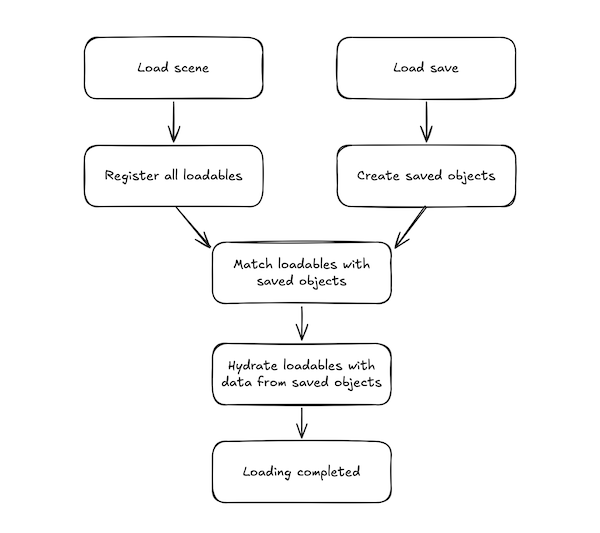
You can find more details including code samples in our Godot saves deep dive post
Creating saves
To create a save, use Talo.saves.create_save(). Your new save will automatically become your chosen save (although the save_chosen signal will not emit).
Offline copies of saves are created in the user data within a saves.json.
This will register all the fields for loadables in the scene to create the save file.
Updating saves
To update a save, use Talo.saves.update_save(). You can optionally pass in a new name for your save. You can also update the current save using Talo.saves.update_current_save().
This will get the latest data for all loadables in the scene and check if any loadables should be marked as destroyed.
Deleting saves
You can delete a save by passing in the save's ID to Talo.saves.delete_save().
Offline saves & syncing
Talo automatically creates offline versions of saves. When network access is restored, Talo will attempt to resync the saves, preferring the most recently updated save if an online AND offline save exists.
Additionally, if a save is only available offline then it will be synced as soon as a network connection is available.
Unloading saves
You can unload a save using Talo.saves.unload_current_save() - this is useful when you want to completely reset the game.
This emits the Talo.saves.save_unloaded signal and clears any saved object data, essentially reverting every scene back to its original state. The previously unloaded save's data will be unaffected.